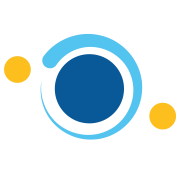FPGA Cyclone IV - Conector VGA
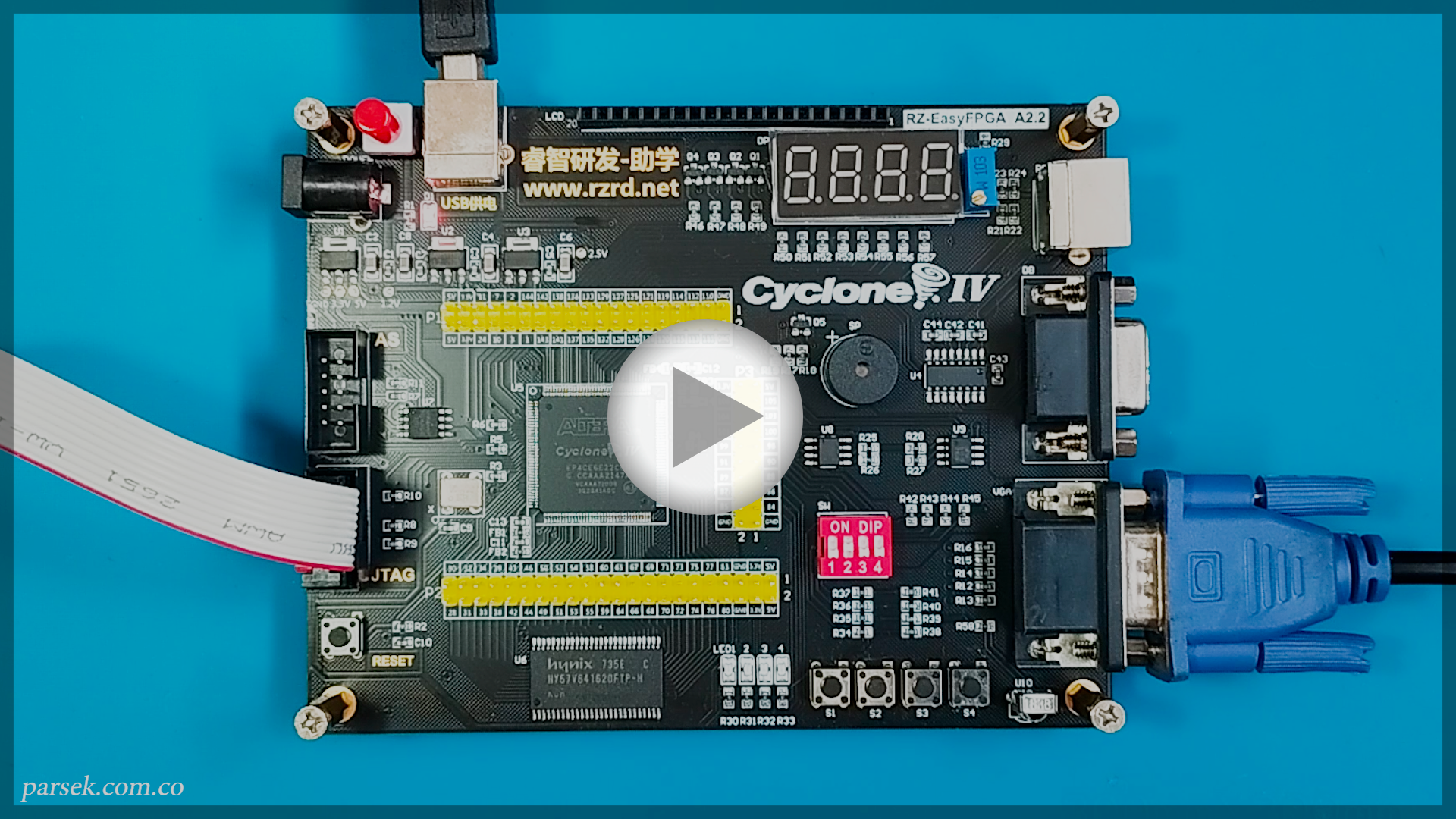
Indice
IntroducciónCrear un nuevo proyecto - Paso 1
Nuevo archivo - Paso 2
Asignación de pines - Paso 3
Programar - Paso 4
Introducción
Ya sabemos como programar nuestra FPGA, ahora es momento de continuar jugando con los periféricos de nuestra tarjeta de desarrollo.
Aquí te enseñamos cómo usar el conector VGA de tu FPGA en Windows, fácil y en menos de 15 minutos.
Prerrequisitos
[+] Intel Quartus Prime Lite Edition. [+] FPGA Cyclone IV. [+] USB-Blaster. [+] Monitor con puerto VGA.
Paso 1: Crear un nuevo proyecto
Lo primero será abrir Quartus
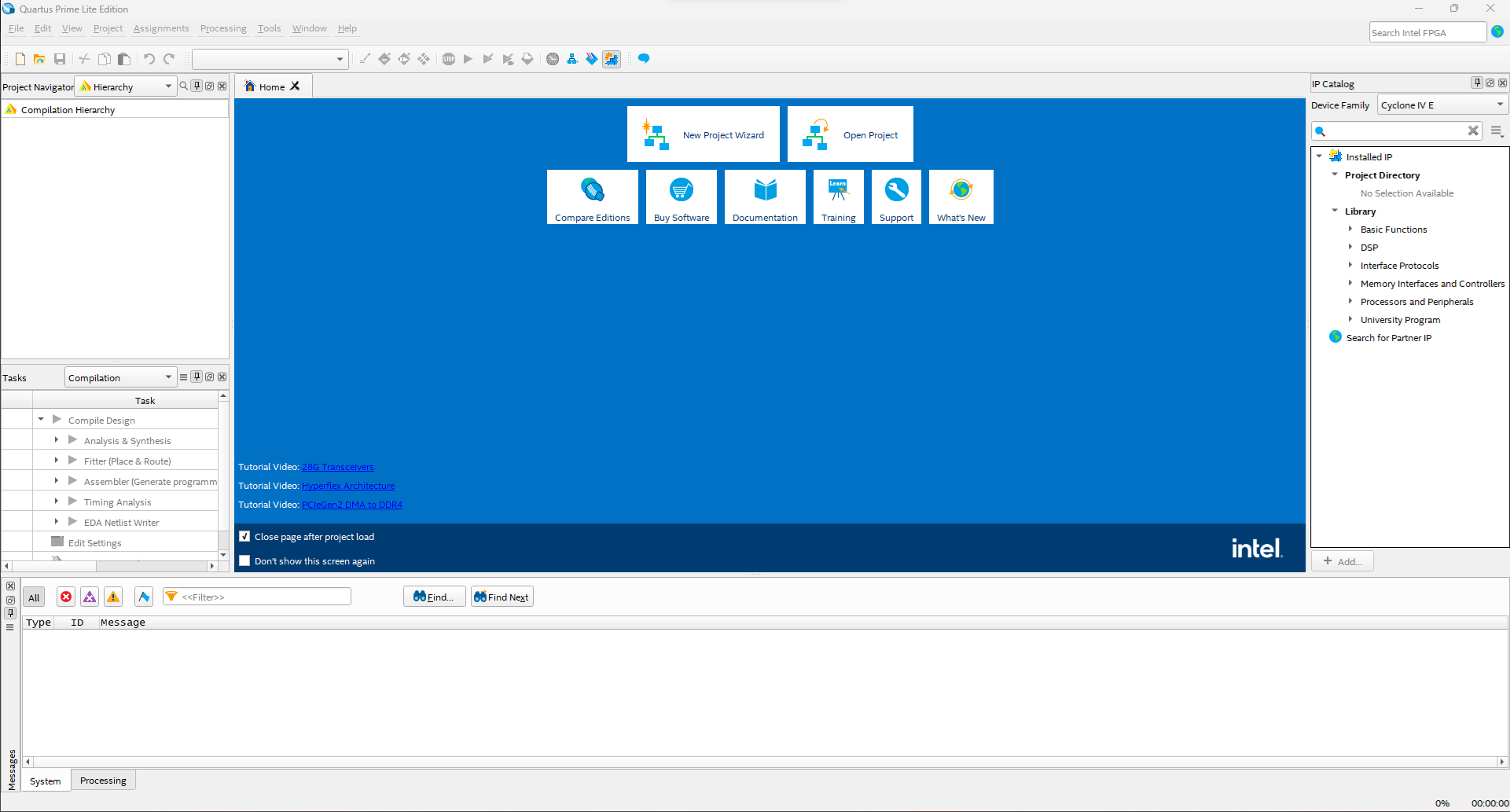
En la parte superior izquierda vamos a dar clic en File > New Project Wizard.
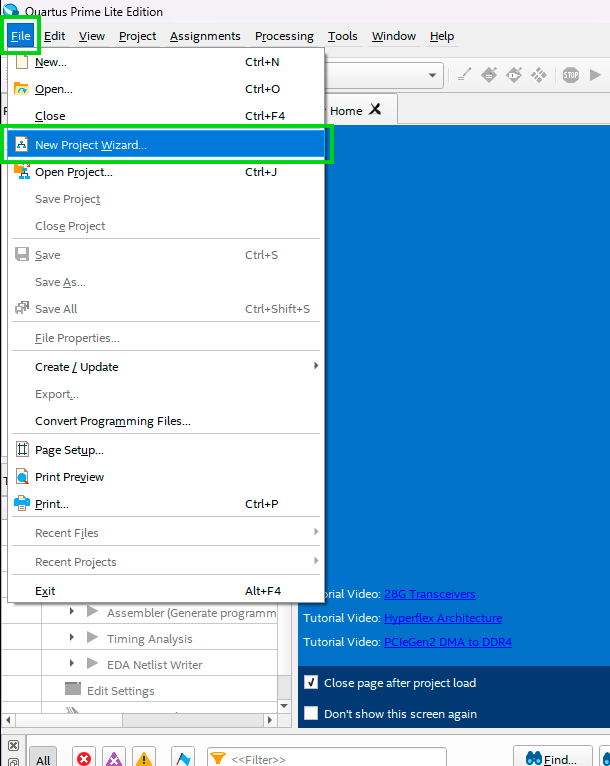
En el asistente para creación de proyectos vamos a indicar el directorio donde deseamos guardar nuestro proyecto, seleccionar en Project Type proyecto vacío Empty project. A continuación clic en Next.
Recuerda en la pestaña Family, Device & Board Settings seleccionar la referencia de nuestra FPGA EP4CE6E22C8
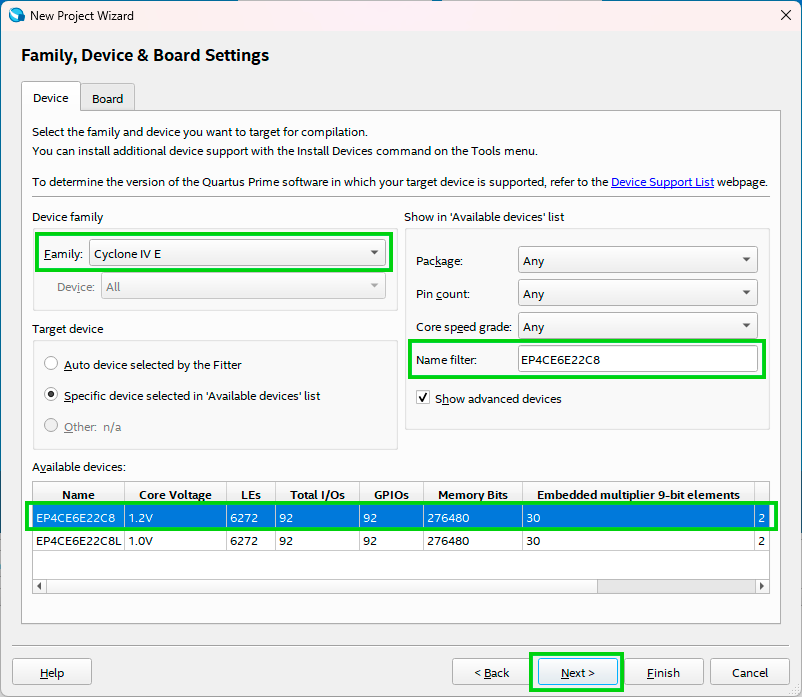
En la siguiente ventana vamos a desactivar el simulador, clic en Next y en la última pestaña Summary clic en Finish y listo, se creará nuestro proyecto.
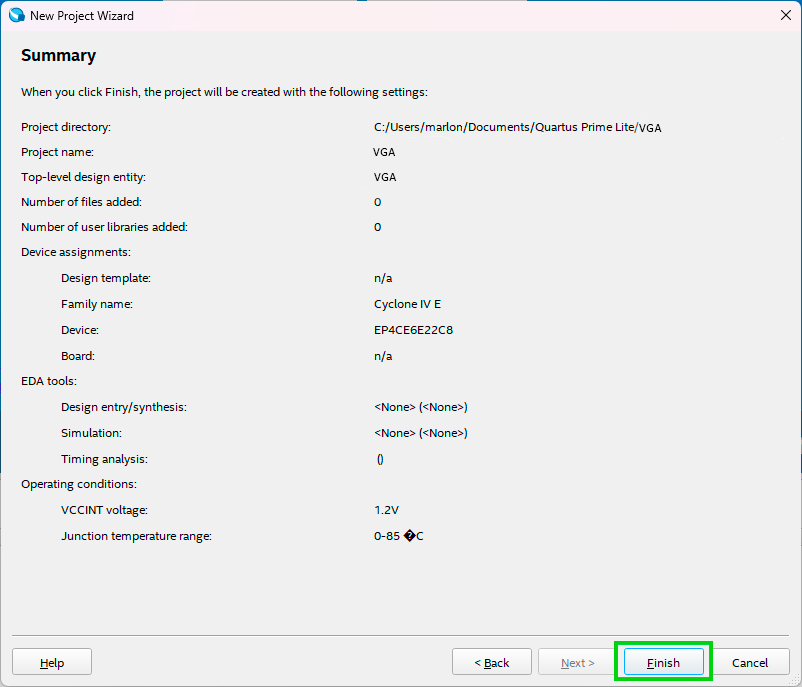
* Si te aparece una ventana de advertencia como la siguiente, marca el check en Don't show this message again y clic en Yes.
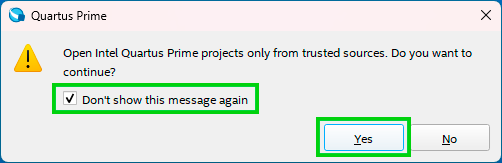
Paso 2: Nuevo archivo
Ahora vamos a crear el archivo donde podemos comenzar a escribir el código para nuestro hardware, sea Verilog o VHDL.
Lo primero será ir a File > New.
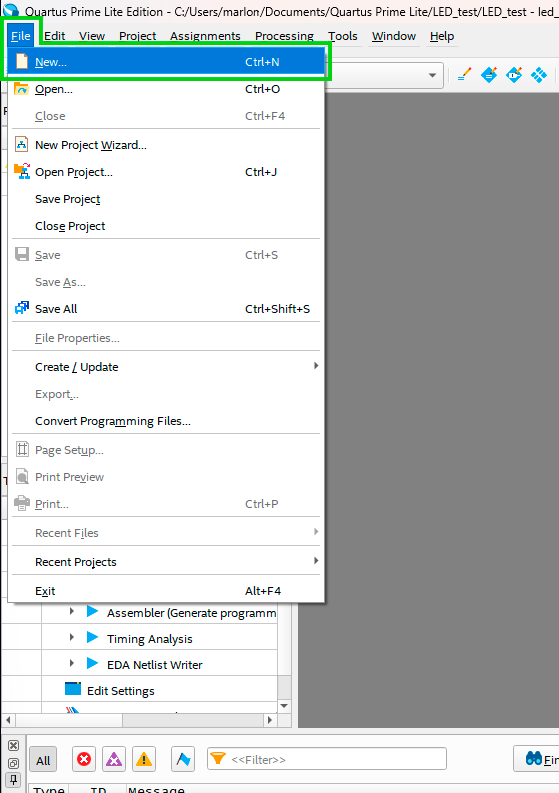
En la ventana que nos aparece vamos a seleccionar el tipo de archivo que queremos crear, en nuestro caso usaremos Verilog HDL.
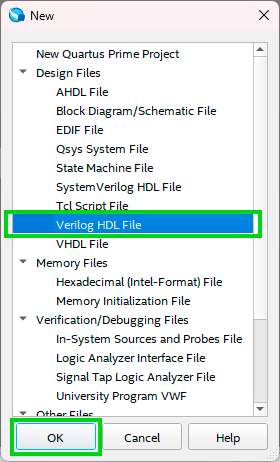
El archivo se creará y podemos comenzar a escribir nuestro código Verilog.
/* Learn the principle of VGA display, display color bar signal. Connect the VGA port of the development board and the computer monitor. DIP switch 1, 2 at the same time not on the dial, then display 8-color square (checkerboard grid) If dip switch 1 is up and 2 is not up, the 8-color checkerboard will be displayed in different directions. If dip switch 1 and 2 are turned ON at the same time, an 8-color horizontal bar is displayed. If DIP switch 1 is not toggled and 2 is toggled ON, 8-color vertical bars are displayed. */
module VGA( clock, switch, disp_RGB, hsync, vsync );
input clock; // System Input Clock 50MHz input [1:0]switch; output [2:0]disp_RGB; // VGA data output output hsync; //VGA line synchronization signal output vsync; //VGA Field Synchronization Signal
reg [9:0] hcount; // VGA Line Scan Counter reg [9:0] vcount; // VGA Field Scan Counter reg [2:0] data; reg [2:0] h_dat; reg [2:0] v_dat;
// reg [9:0] timer;
reg flag; wire hcount_ov; wire vcount_ov; wire dat_act; wire hsync; wire vsync; reg vga_clk;
// VGA Line and Field Scan Timing Parameter Table parameter hsync_end = 10'd95, hdat_begin = 10'd143, hdat_end = 10'd783, hpixel_end = 10'd799, vsync_end = 10'd1, vdat_begin = 10'd34, vdat_end = 10'd514, vline_end = 10'd524;
always @(posedge clock) begin vga_clk = ~vga_clk; end
//************************VGA driver section******************************* //line scan always @(posedge vga_clk) begin if (hcount_ov) hcount <= 10'd0; else hcount <= hcount + 10'd1; end assign hcount_ov = (hcount == hpixel_end); // field scan always @(posedge vga_clk) begin if (hcount_ov) begin if (vcount_ov) vcount <= 10'd0; else vcount <= vcount + 10'd1; end end
assign vcount_ov = (vcount == vline_end);
assign dat_act = ((hcount >= hdat_begin) && (hcount < hdat_end)) && ((vcount >= vdat_begin) && (vcount < vdat_end)); assign hsync = (hcount > hsync_end); assign vsync = (vcount > vsync_end); assign disp_RGB = (dat_act) ? data : 3'h00;
//************************Display data processing section******************************* //Picture display delay counter /*always @(posedge vga_clk) begin flag <= vcount_ov; if(vcount_ov && ~flag) timer <= timer + 1'b1; end */
always @(posedge vga_clk) begin case(switch[1:0]) 2'd0: data <= h_dat; // Selection of horizontal color strips 2'd1: data <= v_dat; // Select Vertical Colored Stripes 2'd2: data <= (v_dat ^ h_dat); // Generate a checkerboard grid 2'd3: data <= (v_dat ~^ h_dat); // Generate a checkerboard grid endcase end
always @(posedge vga_clk) // vertical bar begin if(hcount < 223) v_dat <= 3'h7; // white else if(hcount < 303) v_dat <= 3'h6; // cian else if(hcount < 383) v_dat <= 3'h5; // magenta else if(hcount < 463) v_dat <= 3'h4; // blue else if(hcount < 543) v_dat <= 3'h3; // yellow else if(hcount < 623) v_dat <= 3'h2; // green else if(hcount < 703) v_dat <= 3'h1; // red else v_dat <= 3'h0; // black end
always @(posedge vga_clk) // multicolored stripes begin if(vcount < 94) h_dat <= 3'h7; // white else if(vcount < 154) h_dat <= 3'h6; // cian else if(vcount < 214) h_dat <= 3'h5; // magenta else if(vcount < 274) h_dat <= 3'h4; // blue else if(vcount < 334) h_dat <= 3'h3; // yellow else if(vcount < 394) h_dat <= 3'h2; // green else if(vcount < 454) h_dat <= 3'h1; // red else h_dat <= 3'h0; // black end
endmodule
Cuando ya tengamos escrito nuestro código debemos compilarlo, para esto debemos hacer clic en la flecha azul del panel superior.
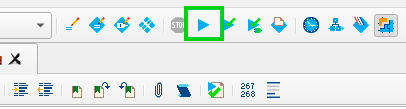
Esperamos a que termine el proceso de compilación y que el Flow Status diga Successful. Si el proceso no es exitoso recuerda revisar la pestaña Messages allí encontrarás información útil para solucionar el error.

Paso 3: Asignación de pines
Vamos a la barra de menús para abrir la ventana de asignación de pines Assignments > Pin planner .
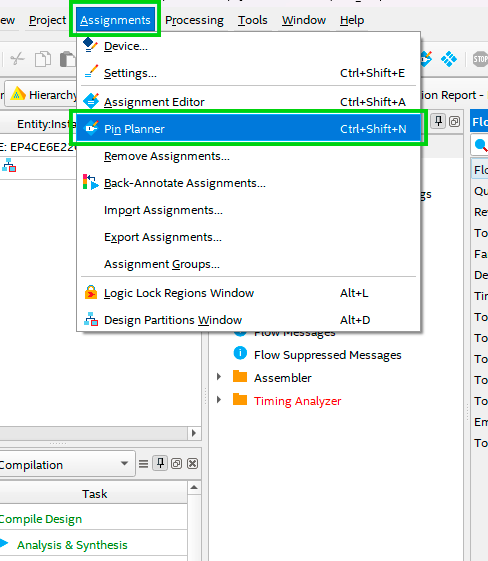
De acuerdo con nuestro código tenemos una señal y un bus de entrada, dos señales y un bus de salida; la señal de reloj, las señales de dip switch, la salida RGB, las señales de sincronización horizontal y vertical.
| Node Name | Direction | Location |
|---|---|---|
| clk | Input | PIN_23 |
| disp_RGB[2] | Output | PIN_104 |
| disp_RGB[1] | Output | PIN_105 |
| disp_RGB[0] | Output | PIN_106 |
| hsync | Output | PIN_101 |
| switch[1] | Input | PIN_89 |
| switch[0] | Input | PIN_88 |
| vsync | Output | PIN_103 |
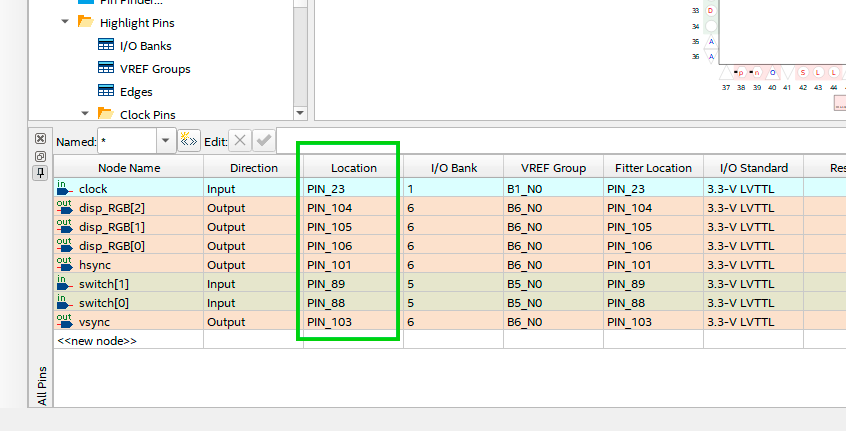
Paso 4: Programar
El último paso será enviar nuestro diseño al FPGA. Vamos a ir a la barra de menús Tools > Programmer.
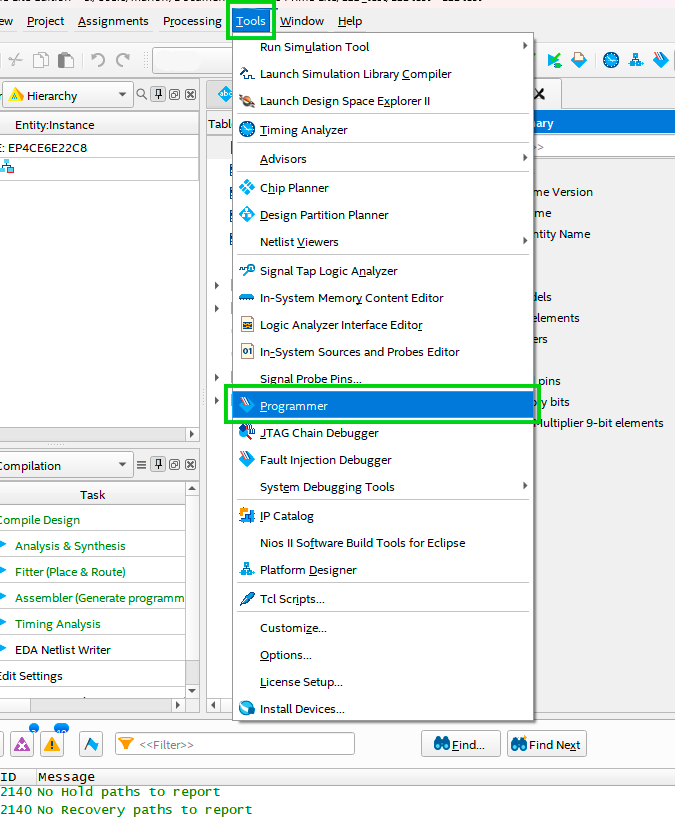
* En este punto asegúrate de tener todo conectado, la alimentación de la FPGA y el USB-Blaster a tu computador y FPGA.
Antes de hacer clic en Start asegúrate de que el Hardware setup detecte correctamente el USB-Blaster.
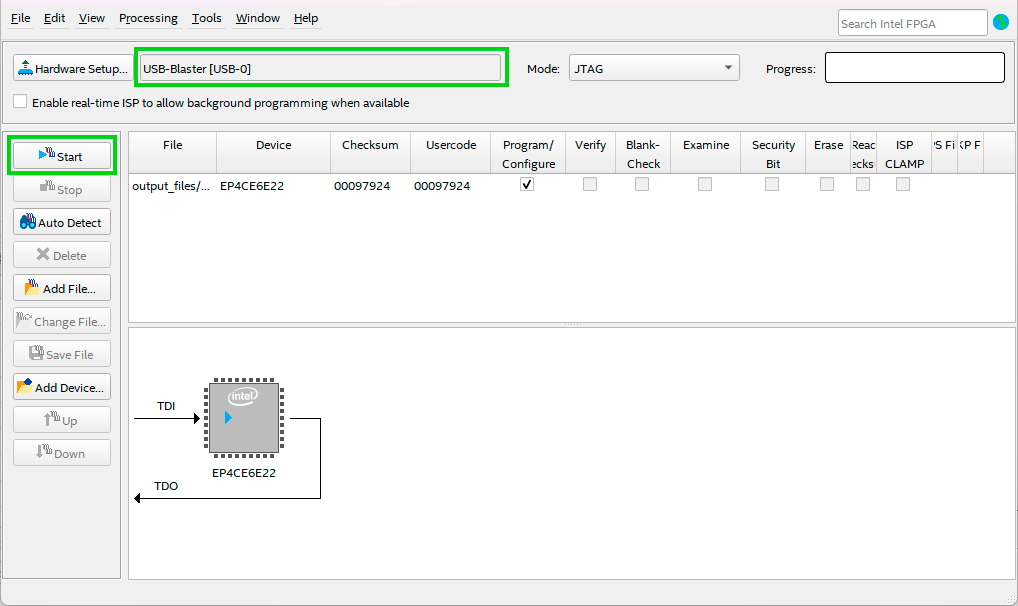
Se inicia el proceso de programación de nuestra FPGA y estará listo cuando la barra de progreso llegue al 100%.
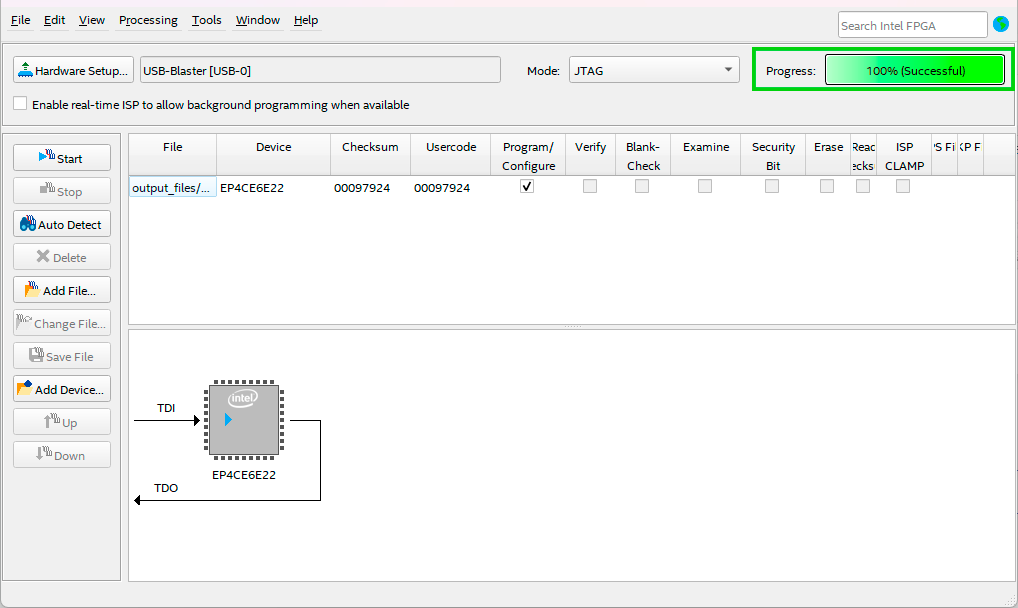
Y listo, ¡Felicitaciones!
Ya sabes cómo usar el conector VGA en tu FPGA Cyclone IV.
Autor:
M. Sneider M. Cortes
Última actualización: 22/07/2024